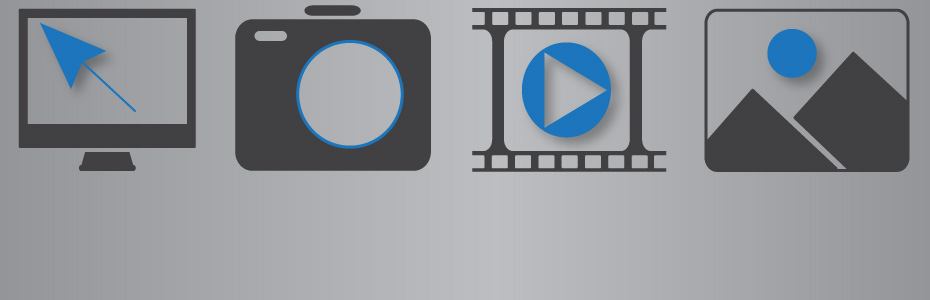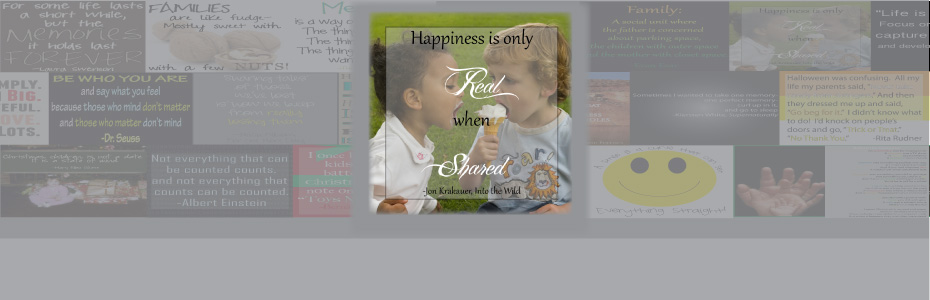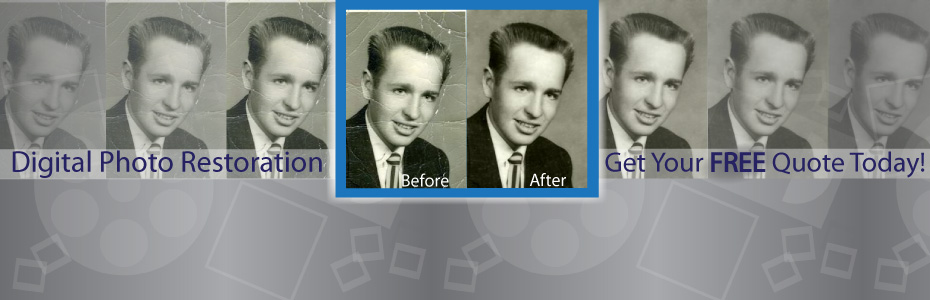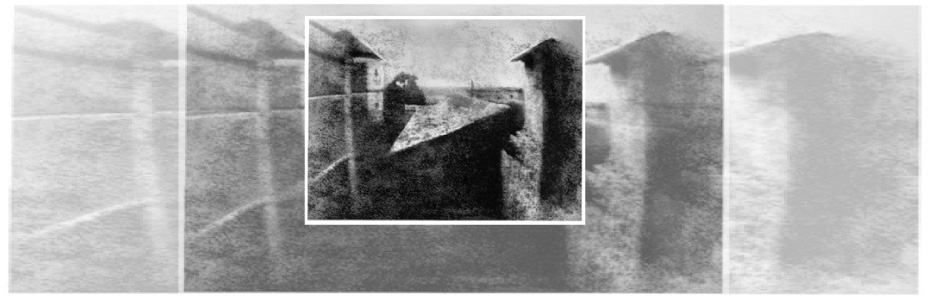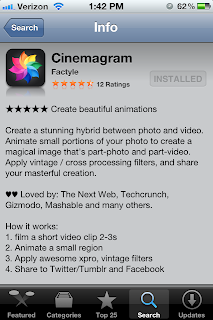Thursday, August 2, 2012
Tuesday, July 24, 2012
Our Picks: FREE Photo Editing Software
GIMP
Fotoflexer
User Friendly-3
Picasa
User Friendly-4
Windows Live Photo Gallery
User Friendly-2
Thursday, July 12, 2012
Thursday, June 28, 2012
Wednesday, June 27, 2012
What to Look For When Buying a Camera
Friday, June 22, 2012
Unsolved Family Mysteries
Thursday, June 14, 2012
Tuesday, June 5, 2012
Beginners Guide To Using Cinemegr.am
Here is an example:
3-Film whatever it is you want! Most likely, your footage will be too long, and you will be required to edit it down. Like the image below, you will need to select a portion of frames that will fit between the yellow lines at the top.
Thursday, May 31, 2012
Tuesday, May 22, 2012
Beginners Guide to Removing Red Eye

Red Eye Removal Step 1:
Red Eye Removal Step 2:
Red Eye Removal Step 3:
Select the bottom, which is the Red Eye Tool.
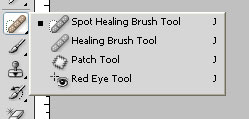
Red Eye Removal Step 4:

That is it- easy enough!
Friday, May 11, 2012
Thursday, May 3, 2012
Tuesday, May 1, 2012
How to Keep Your Digital Images Safe
You can store your images as actual prints. While this solution is not storage friendly, you can always submit them to a photo scanning company, such as Larsen Digital Services to be scanned to digital format. This method of storage is very volatile, as prints can be easily ruined by floods, fire, children, etc.
Another method of storage is to keep your images on a CD or DVD. While this is a reliable medium for now, CD's and DVD's just won't last forever! It still is a good idea to keep at least one copy of all your images on a CD or DVD to keep in a safe spot, such as a safe deposit box. Just like photos, they are prone to be damaged by fires, and even in car accidents.
Always keep a copy of your pictures on your immediate computer. Yes, they crash all the time, but storing your digital images on your computer allows them to be readily accessible. You will be able to easily share your memories via email, Facebook, Twitter, or any other program of choice.
A Great option right now is to copy all your images to an external hard drive, or a USB flash drive depending on how much space you need. This way, if your computer crashes, because the hard drive or flash drive is not attached to it, your images and files will be safe. You can find many cost-effective choices for an external hard drive at online merchants such as NewEgg.com, mwave.com, and others. Once you have purchased your hard drive, and transferred all your files on it, you will want to make sure it is stored in a well-conditioned area.
The last option, and my personal favorite, is to find an on-line file storage company with which to keep your images. Not only will they keep your images backed up, but they will be easily accessible as well! Most on-line storage companies will charge you a minimal monthly fee depending on how much storage your data requires, but the cost of all your lifetime memories is priceless! When choosing a provider you will want to ensure that they offer password protection, as well as an encrypted file transfer. Some free online file storing companies include 4shared, Humyo, and ADrive.
Tuesday, April 24, 2012
Pixlr Photo Editing Tutorial

Pixlr.com is a photo editing website that offers free editing tools. It is the easiest software I have ever worked with.
I am so excited to share how great this website is.
First: Go to www.pixlr.com
Step 1 Retro Effect:
Click on the circle that says "Computer"This will allow you to browse your hard drive & pick a photo to add fun retro effects.
Once you have selected your photo it will appear on screen.

Step 2 Retro Effect:
First, we will add an effect to the digital image.If you look below there is a film strip, this is where you will select from your different effects.
Start clicking through the different effects on the film strip and it will automatically apply the
effect to your picture. There are a lot to choose from and they are a lot of fun.
Once you have found an effect you like, you can move on to adding an overlay.
Step 3 Retro Effect:
Next, we can work on adding an overlay.If you notice at the bottom middle part of your screen there is a three colored odometer,
click on the blue triangle. Click through the different overlay effects.
Some of them are really dramatic and others are more subtle.
Once you have chosen your overlay you can move on to adding a border.
Step 4 Retro Effect:
Click on the yellow triangle of the odometer and you can click through the different borders.Step 5 Retro Effect:
Once you are done you just need to save your image. You can either hit the SAVE buttonor hit the button with the two forward arrows. You can either save your file as a jpg or an imm.io.
The imm.io a Pixlr service to easily share the image online with friends and family.
For now, I am just saving my images onto my hard drive.
Tips

-If you ever want to go back a step click on the button with the two arrows pointing to the left
-Next to the left arrows you will see a negative canister image, if you click on it, you will have access to even more effects, overlays & borders to choose from.
-Next to the negative canister there is a crop button that will adjust your crop on your picture.
-Next to the crop button there are two crisscrossed arrows. This will randomly apply different effects, overlays & borders to your digital image.
-Next to the odometer is a SAVE button, which means you can save your image at any time. So if you want a version saved with just an effect or just the overlay & nothing else you easily can.
Monday, April 23, 2012
Thursday, April 12, 2012
Tuesday, April 10, 2012
Beginners Guide: How to Resize Your Images
As the years pass, digital images are coming with higher and higher quality. Typicially, the higher the quality is, the higher the megapixels are, resulting in a large file size. When emailing digital images, you don't want to attach a10MB file- so you will need to resize it. Other hassles you might run into include uploading digital images to various social sites that have file size or dimension restrictions. Resizing your digital image will avoid these problems and make it easier for friends and family to view your digital image.
To understand what size you want, you need to understand what "pixels" mean. A digital image is made up of pixels or dots. The number of pixels per square inch is what makes up your dimension. For example, a 12 Megapixel digital camera will give you the dimensions 4000x3000.
When emailing pictures to friends & family, I like to resize my images to ~2000 pixels on the long side.
To resize an image in Photo Shop follow these steps:
Resizing Step 1Go to your tool bar & select IMAGE
Then select IMAGE SIZE
Or just hit " ALT+Ctrl+I "
Resizing Step 2
A window will pop up which will tell you what your current dimensions are set at. You can work in pixels or percents -I prefer to work in pixels.

I am going to change my width to 2000,, which automatically changed my height to 1500. This is important to note, because if the box "Constrain Proportions" is unchecked, you will end up with a squished image (See Example Below). Having this box checked means that when you change one dimension, the other dimension will change in relation.
Hit "OK" when you are done changing your dimensions.Resizing Oops!

Resizing Step 3
You are almost done resizing your image- you just need to save your file. IMPORTANT - don't save over your larger image, create a new copy.
Go to your tool bar & select FILE,
then go down to SAVE AS
& then create a new file name.
If you are saving a JPEG image a window will pop up asking what quality settings you want. Unless want to compress you image, save it as Maximum quality setting.
That's it! You now know how to resize a digital image!
Wednesday, April 4, 2012
Tuesday, April 3, 2012
How to Edit Your Photos in PaintShop
Do you have digital images that just don't look right? Pictures often get faded, or gain a reddish or bluish hue. You can fix these imperfections simply using editing software like PaintShop Pro. After reading these steps, you should be a pro at applying simple editing effects to your own digital images.
1- Lets get your settings in place. Once you have opened up Paint Shop, you will see a gray bar that spans the width of your software window (under the choices for 'File', 'Edit', etc). Right click on this gray bar and scroll down to the option "Toolbars". To the left of "Toolbars" will be choices for which tools you want to have open in that gray space. Click on "photo", and those editing options should appear. To find out what each icon in the toolbar does, just hover your mouse over the icon.
2- Make sure your image is rotated correctly! It's really hard to edit a photo when you don't have the right perspective on what it is. The easiest way to do this is to open the image that needs to be rotated. On your top tool bar you will find three icons in a row containing blue and white shapes, with arrows directing which way they are being rotated. These are your rotation tools. Just click on the direction that your image needs to be rotated. You will keep your image open for the rest of the editing process.
3- Next, let's take a look at your contrast/brightness. No one wants a photo that looks faded or soft. To make you images look more crisp, you will want to adjust the Contrast/Brightness of your photo. The Contrast/Brightness tool takes the blacks and whites in your images and enhances them. The icon is of a triangle, where the top is a light blue, and the bottom of it is black. Click on the icon, and a window will pop up requiring you to fill in numbers for both the contrast level, and the brightness level. If your image is really dark, start out by setting your levels both to 10, then press 'OK'. Repeat until you get your desired results. If the brightness of your picture is fine, but you just want it to look a little more crisp, set your contrast number to 10, and your brightness number to 0. Again, you will want to press 'OK' and repeat until you attain your desired results. To preview what your effects are going to look like, just press the icon that looks like an eye, which is in the 'Contrast/Brightness' window. If you like what you see, press 'OK'. If you don't like the selections you've made, simply press the eye again, which will hide the preview, and re-configure your settings.
4- Now we are going to focus on color. There are several ways to adjust the color on your images, but this technique is a manual tool where you can choose exactly what you want to be applied to your picture. The 'Adjust Color Balance' tool is a triangle that is light blue on top, and black on bottom, with a halo containing red and blue squares on the tip of the triangle. Click on this icon, and a window will pop up. Set your 'Tone Balance' to 'Midtones', and check the box beneath to 'Preserve luminance'. You will find that there are three scroll lines to adjust the color. You can either manually enter numbers in the white boxes, or you can manually move the cursor left or right to select how much you want to adjust a certain color. For instance, if your image has taken on a reddish hue, you will move the cursor between the choices 'cyan' and 'red' to the left, towards 'cyan'. This will add more cyan hues to your image, decreasing the amount of red that appears. A lot of color balancing is trial and error. To preview what your effects are going to look like, just press the icon that looks like an eye, which is in the 'Adjust Color Balance' window. If you like what you see, press 'OK'. If you don't like the selections you've made, simply press the eye again, which will hide the preview, and re-configure your settings.
Now your image looks as good as new. Have scratches, wrinkles, or writing on your images? You will need to use the 'cloning' tool to fix this, which is a whole other ball game! Check out tutorials on using the clone tool in PaintShop to make your editing skills complete.
Monday, April 2, 2012
Monday Makeover: Weber State!
Want more info about our editing services? Visit us today!
Thursday, March 29, 2012
Wednesday, March 28, 2012
Monday, March 26, 2012
Monday Makeover: Wrinkles Sminkles!

Thursday, March 22, 2012
Wednesday, March 21, 2012
Interview with Pixorial

We sat down with Pixorial to ask them about how their services can benefit anyone around the world. They allow you to view, edit, and customize your videos and movie film online- truly giving you the control on updating your precious memories.
Pixorial allows people to share their video memories with family and friends anywhere, what inspired the creation of Pixorial? One summer, our founder, Andres Espiñeira, was busy digitizing his father’s large collection of film. He quickly came to two important realizations. The first was that in those videos were the collected memories of not just his mother and father, but also a number of other family members, friends and acquaintances who were also captured in the videos. Clearly, these old family movies would prove meaningful to a group of people outside his father’s household. The second realization was that just getting that video converted was the tip of the iceberg. Once digitized, how could that video be shared with friends and family who would find meaning in the video?
This experience drove his desire to create a platform where users could share and collectively interact with video from anywhere (analog, digital, mobile and HD) to where it matters most – with friends and family. Knowing that we all choose to share video differently, he thought it was important that the platform also remove the barriers created by the walled gardens of social platforms, and that memories captured could be shared with others.
What is the most convenient feature about Pixorial? Most convenient - and also most powerful - is our “Share to Crowd” feature. This allows anyone to share a video in its entirety with friends and family so that they can own, edit and share their favorite parts as well. Using this feature, users can unleash the stories in their crowd and empower their friends and family to tell their own stories through video.
You can download your edited videos off Pixorial's website to your home computer. Are you then free to upload and share your home movies on websites like Facebook? We actually recommend that users keep their videos protected in their Pixorial library. Downloading a copy is always an option but to truly protect those videos from hard drive failure, natural disaster or even human error, the cloud is the safest place. And because we’re a software company, we make sure that your video is accessible and ready to play in the latest format.
As far as sharing goes, Pixorial provides an extensive list of share options including Facebook, Twitter, LinkedIn, YouTube, Vimeo, 1000memories and more. We want to make sure that you always have your original videos available to you from anywhere, along with the ability to share how you wish. We also make it possible to share via email, Videocard or DVD.
How long do you store your customer's videos? We store a user’s videos for as long as they have an account. We store up to 1 gigabyte of video for free and offer a variety of membership plans to meet the needs of any consumer.
If people only have their movies on a DVD or Hard Drive, can they still benefit from the services Pixorial has to offer? Absolutely, users can easily upload those videos and use our simple editing tools to share their videos online or create custom productions.
Can a customer take portions from one movie and add it to another? With our Premium accounts, users can create a montage video using their videos or even videos captured and shared from friends and family. We believe that everyone is a storyteller, and have made it very easy to bring videos together with our web-based editing platform, Pixorial Producer.
In your editing features, customers have the ability to add music. Do you have music on your website for people to choose from, or do they need to provide their own? We provide access to 1600 music tracks that cover a variety of genres. Users can also upload their own music tracks. Once a music track or several tracks are added, the user can adjust the ratio between the video’s own recorded sound and the music track. Music is often a great addition to combined videos, videos where photos have been added, or as a way to cancel out a loud or bad sound recording.
Do you have an app for the i-phone or android? We have video apps for the iPhone and Android so that users can not only capture and share on the go, they can also have access to their entire lifetime of videos without worrying about taking up space on their mobile device.
I see that you are now offering Videocards. What a unique take on sharing past experiences. Is this an included feature in a membership? Videocards are a feature available to consumers of all levels. We believe that the best stories are told with video and created Videocards as a gift that anyone could use to celebrate a special occasion or to just say hi.
Being part of restoring a lost family memory can be a very personal experience. Do you feel connected to your customers? We do. We are so lucky to be in the business of bringing memories to life. We hear wonderful stories on a regular basis for how people are using Pixorial to reconnect with friends, to remember or honor loved ones and as a way to collaborate around shared experiences.
Why is it important for people to share their past? We are living in a time where people are sharing more and more. Though pictures, through status updates, through check-ins and of course, video. Memories happened before the digital age, and sharing those memories provides a moving experience for all who were there. It’s common for people to look through old pictures, but viewing old videos has never been easy; the devices used to show old film and tape is becoming obsolete. Like anyone else, we don’t want our past to fade with time. The technology exists to protect, preserve and share those precious memories!
Tuesday, March 20, 2012
A Pixorial Product: Videocards
Get Started with Pixorial Videocards:
- Upload or record a video greeting
- Select a free music track from our list
- Select the ACTIONS button in the header of your library
- Click Videocards
- Choose from 30 card designs
- Personalize with text
- Select some friends to send your card to and your done
Monday, March 19, 2012
All About Pixorial!
This week we are taking a closer look at Pixorial, a partner of ours. Pixorial offers you the chance to customize your movie film the way you want! Some of their features include the opportunity to view, edit, and share your videos online. With Larsen Digital and Pixorial teamed up, your memories are truly given a new breath of life! Check out the video below for more information about Pixorial!
Video: About Pixorial