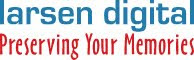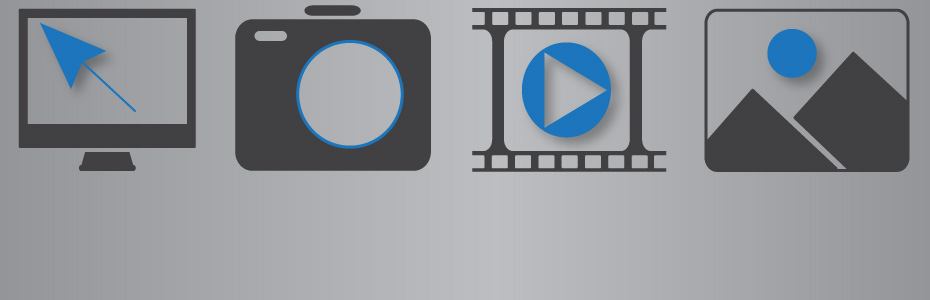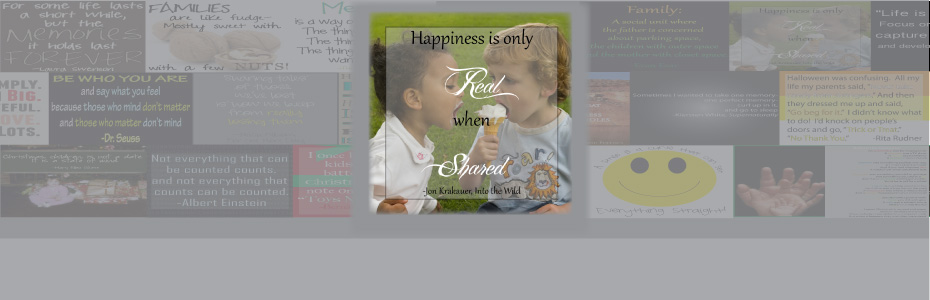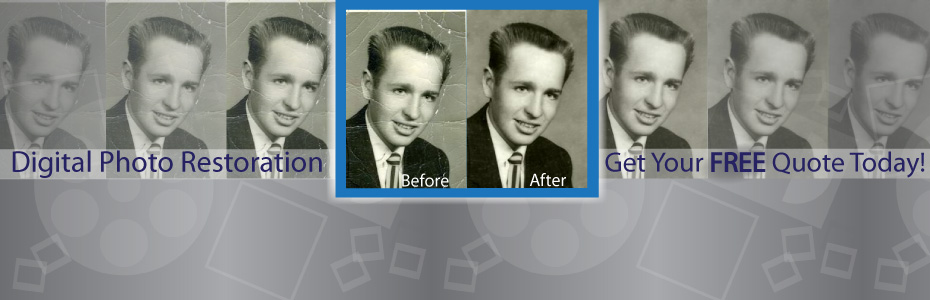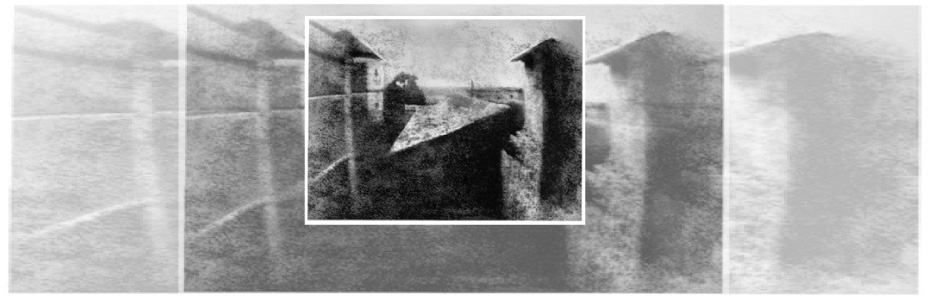Slides won't last forever, no matter how you store them. Over time, the colors in the film will fade, and mold will eventually appear- distorting your image. Luckily, there is a way you can put a stop to this degradation. If you are interested in taking this project on by yourself, here are some steps you should take in order to get the best results.
Slides won't last forever, no matter how you store them. Over time, the colors in the film will fade, and mold will eventually appear- distorting your image. Luckily, there is a way you can put a stop to this degradation. If you are interested in taking this project on by yourself, here are some steps you should take in order to get the best results. Get your slides out of storage! This first step may seem intimidating, as many don't have the slighted clue where they might be, but if you want to undergo the task of researching equipment, you will want to make sure you know where your slides are first! You’ll also want to know how many slides you actually have and what kind of project you’ll be looking at.
Research and find the right scanner to fit your needs. Things you will want to keep in mind when looking for scanners: budget & desired quality. As with most things, the better the quality, the higher the price tag. You can buy a film scanner for as little as $50, but your results will definitely suffer. The best scanners will have a technology known as 'Digital Ice' that will digitally remove most dust and scratch marks- enhancing the appearance of your film. Many scanners will also have a type of “auto-feed” system for slides, making it so that you can pre-load a number of images (usually up to 50) and have them scan automatically. If you determined in step 1 that you have a lot of slides, this will be an option worth looking at.
Choose your software.
Scanning software: Most scanners come with proprietary scanning software. In most cases, this is sufficient. However, this isn’t always the case and there are other options for getting the most out of your newly purchased scanner. VueScan is the most recommended program in scanning your slides. Not only does it offer automatic color correction, but it will scan automatically as well (when paired with a scanner that has the same capabilities). It is compatible with almost any brand and model of scanner available, even those not currently on the market. In addition, if you have an old scanner but can’t find the drivers, VueScan comes preloaded with drivers for it. It also is updated on a regular basis, so even the newest of scanners should be compatible. It’s available for Windows, MacOS, and Linux. An all-around great buy.
Photo Editing Software – While the scanning software makes a big difference with the quality of image you’ll get from your slides, inevitably you will need to touch them up with some photo editing software. With a program like Photoshop or PaintShop, you can manually fix brightness/contrast, fade, color correction, and with the right skills, you can even edit scratches and mold out of your images. On a tight budget? Free online photo editing options exist, such as Pixlr.com. Just upload your image and you can do color and brightness correction from your browser. Very simple and best of all, it’s free!
Physically organize your slides before scanning. Whether it’s a mistake made during scanning or you simply want to look at the original slide, be sure to keep them organized. This will come in handy and make it much easier to sort through them to find the slide you’re looking for. Keeping your groups around 50 slides tends to be the sweet spot. It’s a number that’s manageable and still works well with many automatic feeders. In addition, you will have less sorting to do from your computer once they are scanned.
Set up your scanner and software with your desired settings. Make sure you have read the user manuals on each item you use to ensure the best results possible.
Color & Brightness - If you’re a beginner, use the automatic settings for color and brightness. This will dynamically select the best option for the slide that is currently being scanned. You can sometimes achieve better results by manually changing the settings for each image – but this can be tedious and time-consuming. The default automatic settings for most software will usually achieve great results. And if you happen to find an unsatisfactory image, then you can simply rescan it with manual settings. If your scanner has ‘Digital Ice’ capability, then make sure this is selected.
Resolution – For slide scanners, 4000 DPI (Dots, or pixels, Per Inch) tends to be the highest available. Lower resolutions are, naturally, lower quality and higher resolutions aren’t usually any better because the slides don’t contain enough information to make it beneficial. When in doubt, opt for the highest DPI your scanner provides. Memory is cheap nowadays, and you’ll feel better knowing you’ve gotten all the detail from your slides.
Format – JPEG and TIFF are the most common. TIFF is a completely uncompressed image, and its files are generally about 4x as large as a comparable JPEG. While JPEG is technically compressed, you’ll want to make sure to set the compression settings to the lowest possible if you go this route. Unless you’re an avid photographer, JPEG will be the best option.
Go ahead and scan your slides! While scanning with an automatic feeder, watch out for slides that get jammed and don't get fully captured. Enjoy the everlasting results!