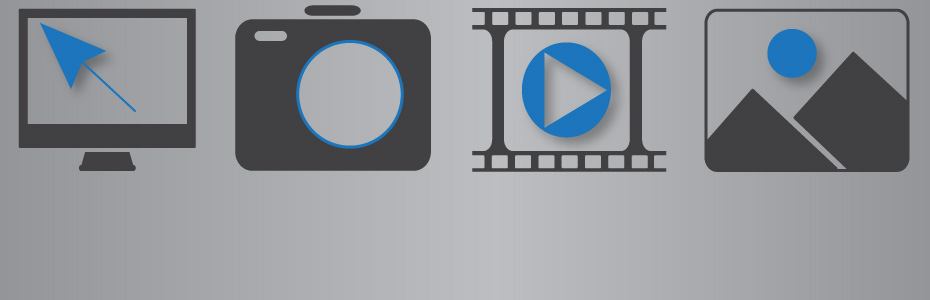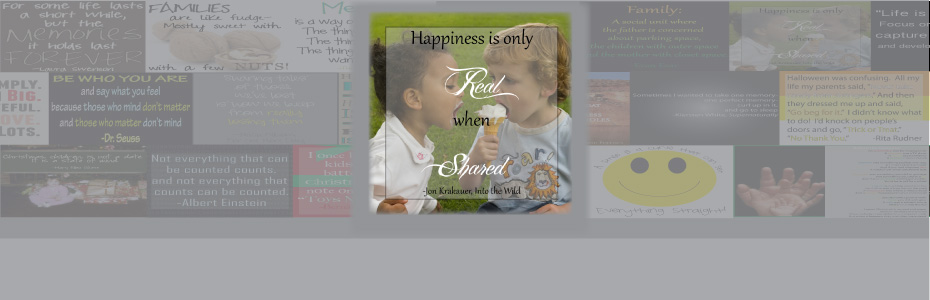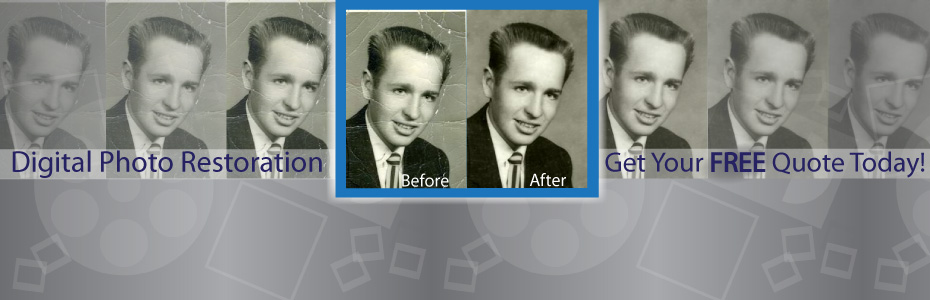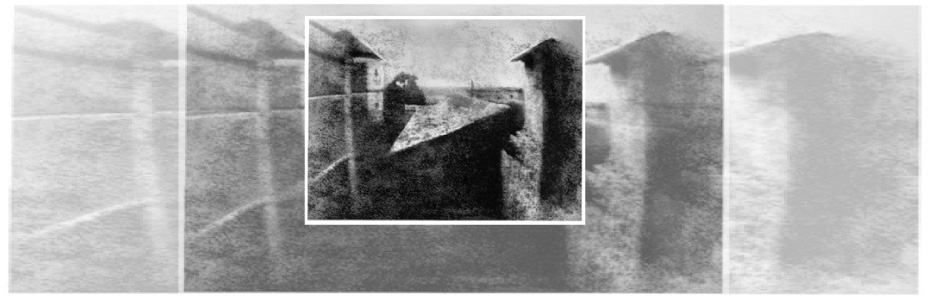As the years pass, digital images are coming with higher and higher quality. Typicially, the higher the quality is, the higher the megapixels are, resulting in a large file size. When emailing digital images, you don't want to attach a10MB file- so you will need to resize it. Other hassles you might run into include uploading digital images to various social sites that have file size or dimension restrictions. Resizing your digital image will avoid these problems and make it easier for friends and family to view your digital image.
To understand what size you want, you need to understand what "pixels" mean. A digital image is made up of pixels or dots. The number of pixels per square inch is what makes up your dimension. For example, a 12 Megapixel digital camera will give you the dimensions 4000x3000.
When emailing pictures to friends & family, I like to resize my images to ~2000 pixels on the long side.
To resize an image in Photo Shop follow these steps:
Resizing Step 1Go to your tool bar & select IMAGE
Then select IMAGE SIZE
Or just hit " ALT+Ctrl+I "
Resizing Step 2
A window will pop up which will tell you what your current dimensions are set at. You can work in pixels or percents -I prefer to work in pixels.

I am going to change my width to 2000,, which automatically changed my height to 1500. This is important to note, because if the box "Constrain Proportions" is unchecked, you will end up with a squished image (See Example Below). Having this box checked means that when you change one dimension, the other dimension will change in relation.
Hit "OK" when you are done changing your dimensions.Resizing Oops!

Resizing Step 3
You are almost done resizing your image- you just need to save your file. IMPORTANT - don't save over your larger image, create a new copy.
Go to your tool bar & select FILE,
then go down to SAVE AS
& then create a new file name.
If you are saving a JPEG image a window will pop up asking what quality settings you want. Unless want to compress you image, save it as Maximum quality setting.