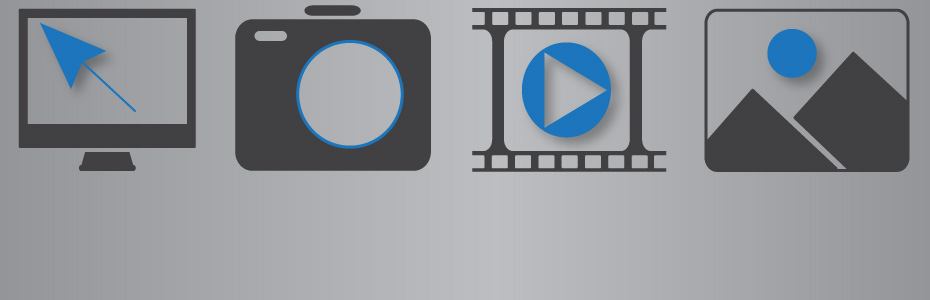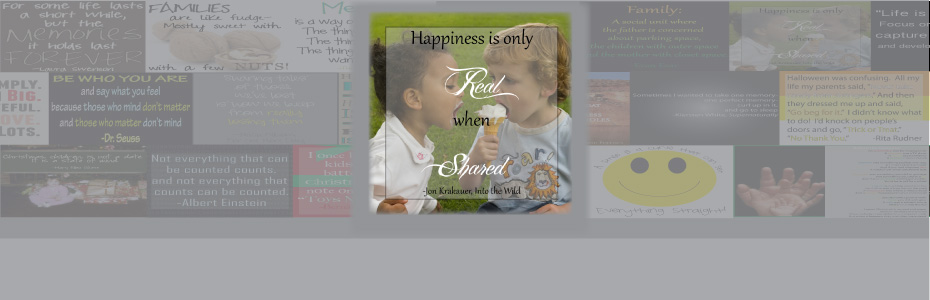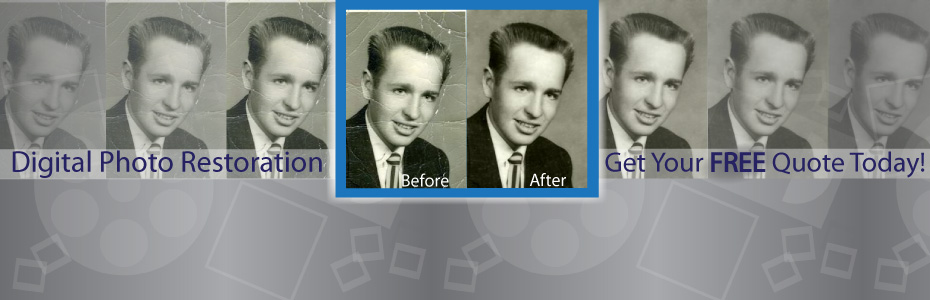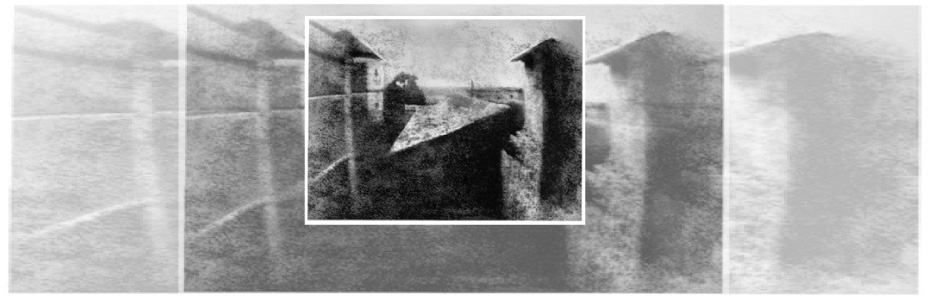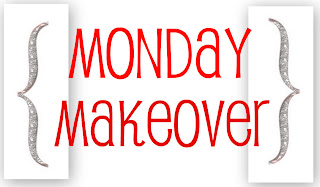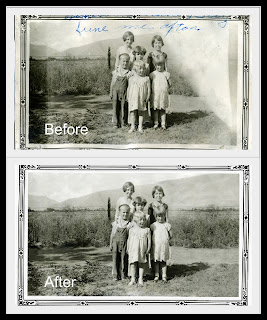Step 1: In Photoshop, select your clone stamp tool. This is located along your tool bar, and it looks like a rubber stamp.
Step 2: Select your brush type & size, you can find this on your top tool bar. Once you click on the the brush a larger window will open up. This will give you a sliding bar to select your brush diameter, hardness, and will also allow you to pick your brush type.
Your brush type can have softer edges or harder edges. The softer “fuzzy” edges will give you a softer lines which makes blending a little easier. The size will determine the diameter of the cloning effect. You will most likely change the size of your brush depending on what you are trying to clone out. The smaller the area, the smaller the tip you will want to use.
Step 3: Cloning means that you replace pixels of your image with pixels from another part of your image, which is generally referred to as your “sample”. First, you need to select your “sample”. To do this you hold down the ALT key & click your mouse on the color you want to use. You have now selected your sample for cloning.
You will notice that when you hover over a section of your image you will see your sample inside the brush tool. This will show you what it will look like when you clone over a specific spot. Just click with your mouse over the spot and you will have cloned over your unwanted section.
Tips to Remember:
-You do not want to clone out large chunks at once, you will want to slowly work around the unwanted section.
-Take your sample as close to the unwanted section as possible. This will give you the closest coloring & lighting.
-If you clone a section & you don't like how it looks, just hit ALT+CTRL+Z to back up.
-If you have hard edges left over from your cloning, use the healing tool after to smooth over those rough spots.