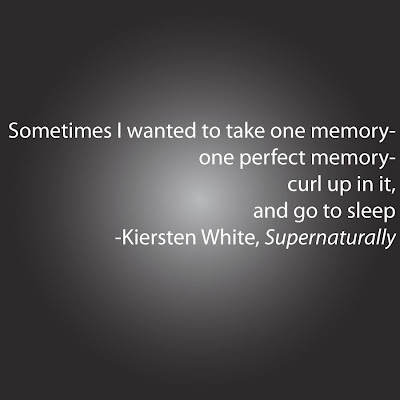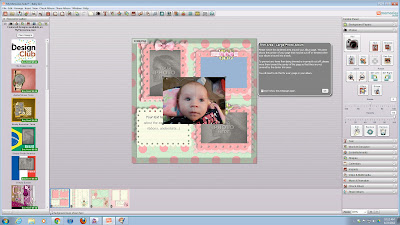Thursday, December 20, 2012
Thursday Thought
7:43 AM
No comments
Oh the movie ELF... what a great holiday classic and mood lifter you are!
Hoping you smile all holiday long!
Wednesday, December 19, 2012
Holiday Photo Games: Unscramble Me!
9:58 AM
No comments
Today's game is 'Unscramble Me!'. First person to guess correctly what the image is by leaving a comment on our Facebook page wins a $20 Gift Certificate to Larsen Digital!
Larsen Digital takes all your old film memories and converts them to digital format. Because we live in a digital world, it is necessary now more than ever to digitize your old film, making it easy for you to store, share, remember, and pass them on to future generations.
Do you have old film? Take advantage of our holiday prices ending soon!
Tuesday, December 18, 2012
Old Holiday Photos: What Year Was This Taken?
7:42 AM
No comments
We are continuing our week of holiday photo fun! The name of the game: What Year Was This Picture Taken? First person to leave a comment on our Facebook Page with the correct answer will win a $20 Gift Certificate from Larsen Digital!
Need to convert all your old photos to digital like this one? Check out our holiday prices ending December 20th!
Monday, December 17, 2012
Holiday Week of Games
9:21 AM
No comments
This week on Facebook we are featuring a fun game using holiday photos every day! The winner of each game will receive a $20 Gift Certificate to Larsen Digital!
We are kicking the week off with 'Spot The Differences'- find all 5 to become the winner.
Want to enter? Visit our Facebook Page and leave your answer in the comments.
Thursday, December 13, 2012
Wednesday, December 12, 2012
Tuesday, December 11, 2012
How to Email Digital Images and Files
12:42 PM
No comments
Sharing digital photos with friends & family is exciting for everyone - as long as you an figure it out! If you are unsure of the steps to send a photo using email, don't worry, it's easy.
Step 1- Emailing Digital Photos
Create a new message or reply to an email.
Step 2- Emailing Digital Photos
You need to attach the digital photo to the email message. To do this, the usual icon is a paperclip.
Step 3- Emailing Digital Photos
A box will pop up allowing you to "browse" your hard drive to find your file. Once you have found your file you will want to select it. To do that, you can either double click on it, or click once & then hit "okay" or "attach". Some email programs require you to hit "attach" again.
That's it! You are ready to send!
Tips
Some email carriers have limits on the file size of email attachments or you might be sending an email to someone with a slow internet speed. Make sure the file you are sending is not too large. Anything over 5MB should probably be resize. Check out instructions on resizing digital image.
Don't have your childhood photos converted to digital yet? Convert them through Larsen Digital- the most trusted source in the film conversion industry. From transferring old film to digital, to creating emotional Video Slideshows, we will ensure that your memories are preserved the way you want!
Monday, December 10, 2012
Film Conversion Gifts for Christmas
5:14 PM
No comments
Unlike many other scanning companies, we are still accepting Christmas orders!
Giving the gift of converting your loved ones slides, movie film, video tapes, negatives, and other film is a present that will truly stand out. It is sure to fill any room with nostalgia for past times, and love for the present. To multiply the effect, check out our Video Slideshows where your personal images are compiled the way you want, and put to the music of your choice. It will be like watching your whole life!
Thursday, December 6, 2012
Tuesday, December 4, 2012
Access Your Digitized Film Through the Cloud
8:55 PM
No comments
So you've converted
your film to digital format, but don’t want to wait for discs to arrive to
re-live your memories? The wait is no
longer necessary! We are proud to
announce that we have partnered with Google Drive where we can upload all your
digital images directly to the cloud- giving you an all access pass to your
memories from the comfort of your home.
When you place your
order to convert your photos, negatives, slides, and other photographic film
formats to digital, simply select the option for our “Google Drive Upload” on
our website. You will then be directed
to a secure Google Drive page where you can input your account
information. Don’t worry- this will not
give us access to your personal info, it will only enable us to transfer your
files to your account. Don’t have GoogleDrive? Have no fear- you can sign up for
a FREE 5GB account!
Do you have movie
film and video tapes that you are looking to view on the cloud? You are in luck- we are already partnered
with Pixorial where you can view, edit, and customize your home movies from
your computer! Not only can you edit
your videos, but you can add music, titles, and transitions, re-igniting the
memories that will now live on forever in the digital world.
We love being a part
of the film conversion process, and helping preserve lifetimes of legacy. It is so exciting to be able to offer new and
improved ways of helping you enjoy the imagery and videos you love and hold
dear.
Don’t wait a moment
longer. Package all your old film in abox and send it in. We will take care of
the rest! The process is easy, painless,
and priceless.
Friday, November 30, 2012
What's Your "Magic Lantern" Slide Projector Worth?
9:03 AM
No comments
Don't have a slide projector, but want to view your old slides? Check out Larsen Digital's special holiday prices to convert your old film to digital.
Thursday, November 29, 2012
Friday, November 23, 2012
Old Photos + Photo Book = Priceless Holiday Gift
1:32 PM
No comments
Hi! I’m Christa, and I have worked with Larsen
Digital for just over 6 years now. I
love being a part of memory makeovers.
It’s amazing to take someone’s past and give it a new breath of fresh
air by digitizing it, and bringing the colors back to life. Because I have seen this beautiful
transformation thousands and thousands of times in my career, I knew the
importance of getting my family’s film together and preserving it. I decided that I wanted to get my
grandparents photos and make a book for them for the holidays.
First, I scanned
their pictures, and edited them to perfection.
Isn't that amazing?
Next, I was on the
lookout for the best photo book company I could find. The one I chose is called Paper Coterie. I chose them because of their easy user
interface, book design options. themes, and price.
I can’t wait to give this gift to my grandparents for
Christmas, I know it will bring tears to their eyes looking back on what a
great life they have lived.
For more ideas on what you can do with your digital images, visit our website.
Don’t have your film digitized yet? Take advantage of our Black Friday Sales
going on until Monday!
Black Friday Deals
7:42 AM
No comments
Oh yes, we are in on the Black Friday events as well! We are offering discounts on a lot of our services, so if you were teetering on the edge of ordering, NOW is the time! Get your discount today:
Free Shipping
Free Fed Ex Ground Shipping
Code: FreeShip
Slides
Any Resolution 35¢
Code: BlkSlide
Offer Valid on 35mm Slides, 126 Slides, Mounted 110 Slides, Super 35mm Slides & Half Frame Slides.
Offer is for Standard Processing. Slide Conversion
Offer is for Standard Processing. Slide Conversion
Negatives
Any Resolution 35¢
Code: BlkNeg
Offer Valid on 35mm Negatives.
Offer is for Standard Processing. Negative Conversion
Offer is for Standard Processing. Negative Conversion
Movie Film
High Definition Transfer 15¢ per foot
Code: BlkMovie
Offer Valid on 8mm, Super8 & 16mm Movie Film. Movie Film Conversion
Video Tapes
20% off Video Tape Transfers of $30
Code: BlkVideo
Offer Valid VHS, VHS-C, 8mm Tapes, Digital8 Tapes, Hi8 Tapes, Beta Max, Mini DV & Mini DVD.
Discount is not applied to Hard Drive or Thumb Drives. Video Tape Convesion
Discount is not applied to Hard Drive or Thumb Drives. Video Tape Convesion
Photos
Any Resolution 29¢
Code: BlkPhoto
Offer Valid on photos sized 5x7 & under. Photos larger than 5x7 will incur an additional charge.
Offer is for Standard Processing. Photo Conversion
Offer is for Standard Processing. Photo Conversion
Wednesday, November 21, 2012
Unique Gift Ideas for Parents
1:19 PM
No comments
Check out this awesome article over at Lifestyle Tips if you want to find a unique way to show your parents or grandparents even, that you love them!
For more information on Converting your Memories to Digital, as suggested in the article, visit our website.
Monday, November 12, 2012
Press Release: Now Offering Reel to Reel Audio Transfers!
2:53 PM
No comments
We are so excited to now offer Reel to Reel Audio Transfers to our services!
In a Press Release sent out today, Brent Larsen, CEO of Larsen Digital said, "Hearing the recording of my parents wedding reception for the first time, 50 years after the event occurred, was a very emotional experience. It made me realize that life's moments are not just captured in pictures and videos, but in audio too. That is why it was so important to me to offer this service to everyone, so anyone can track down their old audio reels and experience those memories and to share them."
View our order form and get your audio reels transferred to digital today!
Thursday, November 1, 2012
Press Release
4:48 PM
No comments
At Larsen Digital, we love our community and want to help where we can. We believe in activities that help individuals grow and bring people together. This is why we are proud to be a sponsor of Weber State University Athletics and their annual Cat Bash Auction to raise money for scholarships. To learn more about our participation we invite you to read our latest press release.
Thursday, October 25, 2012
Thursday, October 18, 2012
Thursday, September 27, 2012
Monday, September 17, 2012
Cool Gadget
9:14 AM
No comments
 |
| The Almighty Board |
A cooking tool that allows you to weigh food, read your recipes, use it as a cutting board, and recipe step by step cooking instructions? Read more about it at 'Tom's Style'
Friday, September 14, 2012
Thursday, September 13, 2012
Thursday, September 6, 2012
Thursday, August 30, 2012
MyMemories Suite v3 Tutorial
9:14 AM
No comments
So you've had your images all converted
to digital format and you want to do something special with them? Well digital scrap-booking is the perfect
answer, and the My Memories software is ranked as the best! With this software you can create photo
books, download your digital scrapbook on your iPod for portable viewing, or
even create a calendar using the designs you create! Here you will learn the most simple way to
create your first digital scrapbook.
Step 1: Open the software. You
have the option to create your scrapbook using pre-designed templates, or by
starting on a blank slate, and creating your own. For the purpose of just learning the
software, this tutorial will go the route with the ready to go pages, so select
“Create Album From Designer Template”.
Step 2: Choose the template style you want your scrapbook to be. They have choices from Winter and Halloween,
to Contemporary and Simple. I have
decided to use the “Sweet Baby Girl” set.
Step 3: Organize the order of your pages. You can add more pages so that certain styles
repeat by doing a simple drag and drop, or you can removes templates that you
don’t like by selecting a page in the “Page Arrangement” section, and simply
clicking “Remove”.
Step 4: Let’s choose our settings for how you want your images placed. The software will ask you if you want to
“Pick and Click” which will allow you to choose the pictures you want, and
place them wherever you want. There is
also an option to do a “FastFill”, where you still get to select what pictures
you want in the scrapbook, but the software will automatically place it in
photo slots. This tutorial will show you
how to do the “Pick and Click” option.
Step 5: Now it’s time to designate where you want your scrapbook to be
saved on your computer, and what to name it.
Click “Finish” when you have completed these sections, and let the fun
begin!
Step 6: Your first scrapbook page will automatically load, and you will see there are grey images with the text “Your Photo Here”- that’s where your pictures will go! To choose your pictures, click on the “Photos” icon under the “Photos” tab.
Step 7: While choosing your photos, you can view a small thumbnail
version on the side to help in your decision making. This software allows you to only choose one
image at a time, so when you have picked an image, press “OK” to place it on
your page.
Step 8: Now your image is on the page, but it needs to be placed in the
gray area! Simply click and hold your
mouse on the image, and drag it over to the gray area until that said area
turns blue, as shown in the picture below.
Release your mouse and your image is now in it’s designated spot!
Step 9: Personalize! For adding
your own text, just click on the “Add T”
under the “Text” tab, and a text box will appear where you can enter whatever
text you wish. Or, to just change the
text in the pre-designed text box, click on “Your Text Here”. To make the text have more of a designed
element to it, select the “Word Art Designer” tab. This software also enables you to add
embelishments. You can choose which
embellishments to add by selecting the “Embellishments” tab. Embellishments will include decorative images
such as the bows and ribbons already seen on the page shown. They will also have choices for art images
such as pencils and paperclips for a back to school feel, or abstract designs
for a background element.
Step 10: Once you have placed
all the images and extras you want on each of the pages in your album, select
the tab “Check Album” where you can preview what your scrapbook will look like,
and check for spelling and errors.
Step 11: Now that you have
completed your digital scrapbook, click on the tab “Share Album” where you have
lots of choices in saving your book. You
can print your book, create a photo book or calendar, or even put the scrapbook
on your ipod!
After completing this tutorial you will be a pro at managing this digital scrapbooking software! You can probaby even design your own templates! For more questions on managing this program, as well as purchasing additional templates, pages, and embellishments, visit www.mymemoriesblog.com.
Thursday, August 23, 2012
Thursday, August 16, 2012
Thursday, August 2, 2012
Tuesday, July 24, 2012
Our Picks: FREE Photo Editing Software
11:15 AM
No comments
This list is for
those who:
1)
Cannot afford professional photo editing
software such as PhotoShop,
-Or-
2)
Are novices when it comes to editing your own
images.
GIMP
User
Friendly-2
Available
Functions-4
Results-4
Overall Score-3
Pros: This
software is what you want if you are looking for a free version of Adobe
PhotoShop. It offers numerous technical
functions from brightness adjustment and cloning to vector art creation and
image distortion.
Cons: Not for the
casual photo editor! If you are a
beginner there will be many youtube tutorials in your future as you learn the
basics in using this software. It also
requires a download of the software rather than working on a webpage, so you
will want to make sure your computer can handle it!
Bottom Line: The best
free software for those who know what they are doing!
Fotoflexer
User Friendly-3
Available
Functions-2
Results-3
Overall Score- 2 1/2
Pros: Lots of
fun effects, text additions, and borders!
With Fotoflexer you can upload your edited images straight to your
favorite social media website. Edit
without having to download anything! All
you need to do is visit their website, upload your photos, and edit away.
Cons: While this software contains a lot of fun
effects, it’s actual photo editing functions are limited, and most are
automated.
Bottom Line: Good website for creating fun imagery with
images that need little to no fix-ups.
Picasa
User Friendly-4
Available
Functions-3
Results-3
Overall Score-3 1/2
Pros: Contains
lots of interesting photo effects, and a neat Creative Kit. Allows you to add text to your images, and
use the program as a default photo viewer.
Cons: As with
fotoflexer, this software comes with limited functionality. Picasa does require a download to your
computer.
Bottom Line: Lots of
fun effects and stickers + Solid Basic Photo Editing Functions = Awesome Free
Software
Windows Live Photo Gallery
User Friendly-2
Available
Functions-2
Results-2
Overall Score-2
Pros: Windows
allows you to create slideshows and movies with this free software, as well as
order prints and upload your edited images to your favorite social media
website.
Cons: While it does contain a high quality clone
tool for fixing imperfections, there are not many other functions to choose
from when using this program.
Bottom Line: It’s
an ok free program. Better than nothing!

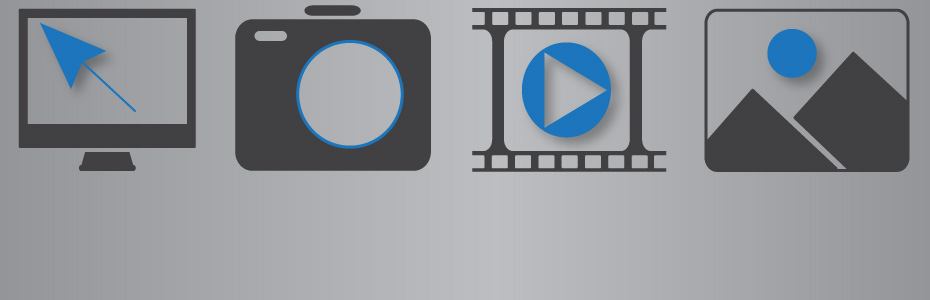
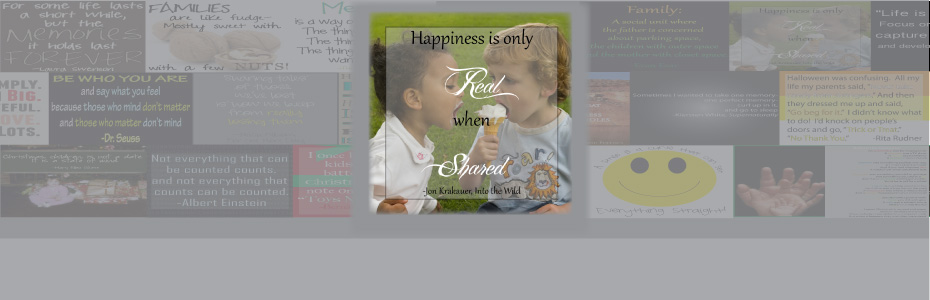

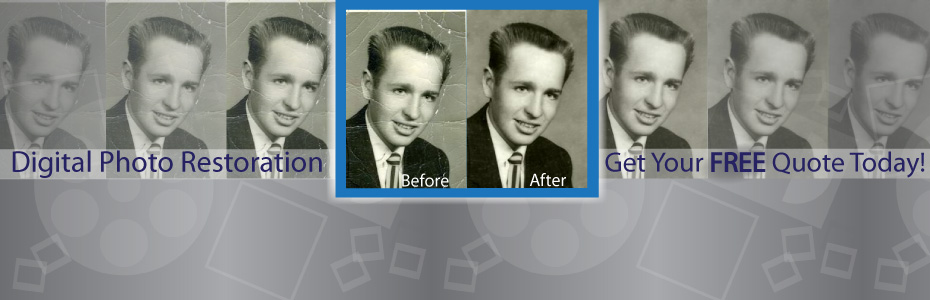
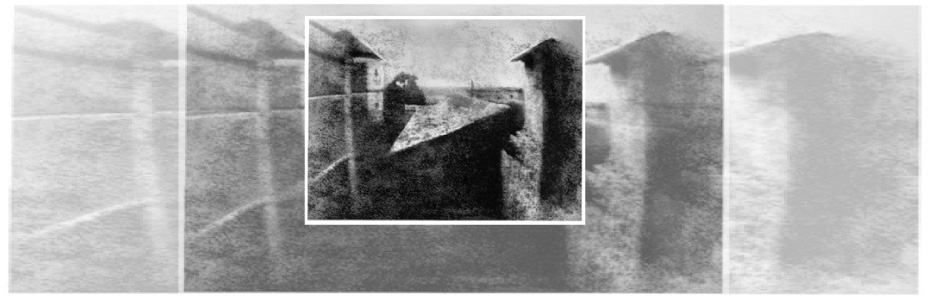





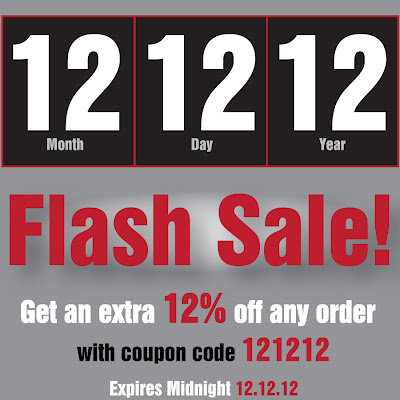

.jpg)