Thursday, March 29, 2012
Wednesday, March 28, 2012
Monday, March 26, 2012
Monday Makeover: Wrinkles Sminkles!

Thursday, March 22, 2012
Wednesday, March 21, 2012
Interview with Pixorial

We sat down with Pixorial to ask them about how their services can benefit anyone around the world. They allow you to view, edit, and customize your videos and movie film online- truly giving you the control on updating your precious memories.
Pixorial allows people to share their video memories with family and friends anywhere, what inspired the creation of Pixorial? One summer, our founder, Andres Espiñeira, was busy digitizing his father’s large collection of film. He quickly came to two important realizations. The first was that in those videos were the collected memories of not just his mother and father, but also a number of other family members, friends and acquaintances who were also captured in the videos. Clearly, these old family movies would prove meaningful to a group of people outside his father’s household. The second realization was that just getting that video converted was the tip of the iceberg. Once digitized, how could that video be shared with friends and family who would find meaning in the video?
This experience drove his desire to create a platform where users could share and collectively interact with video from anywhere (analog, digital, mobile and HD) to where it matters most – with friends and family. Knowing that we all choose to share video differently, he thought it was important that the platform also remove the barriers created by the walled gardens of social platforms, and that memories captured could be shared with others.
What is the most convenient feature about Pixorial? Most convenient - and also most powerful - is our “Share to Crowd” feature. This allows anyone to share a video in its entirety with friends and family so that they can own, edit and share their favorite parts as well. Using this feature, users can unleash the stories in their crowd and empower their friends and family to tell their own stories through video.
You can download your edited videos off Pixorial's website to your home computer. Are you then free to upload and share your home movies on websites like Facebook? We actually recommend that users keep their videos protected in their Pixorial library. Downloading a copy is always an option but to truly protect those videos from hard drive failure, natural disaster or even human error, the cloud is the safest place. And because we’re a software company, we make sure that your video is accessible and ready to play in the latest format.
As far as sharing goes, Pixorial provides an extensive list of share options including Facebook, Twitter, LinkedIn, YouTube, Vimeo, 1000memories and more. We want to make sure that you always have your original videos available to you from anywhere, along with the ability to share how you wish. We also make it possible to share via email, Videocard or DVD.
How long do you store your customer's videos? We store a user’s videos for as long as they have an account. We store up to 1 gigabyte of video for free and offer a variety of membership plans to meet the needs of any consumer.
If people only have their movies on a DVD or Hard Drive, can they still benefit from the services Pixorial has to offer? Absolutely, users can easily upload those videos and use our simple editing tools to share their videos online or create custom productions.
Can a customer take portions from one movie and add it to another? With our Premium accounts, users can create a montage video using their videos or even videos captured and shared from friends and family. We believe that everyone is a storyteller, and have made it very easy to bring videos together with our web-based editing platform, Pixorial Producer.
In your editing features, customers have the ability to add music. Do you have music on your website for people to choose from, or do they need to provide their own? We provide access to 1600 music tracks that cover a variety of genres. Users can also upload their own music tracks. Once a music track or several tracks are added, the user can adjust the ratio between the video’s own recorded sound and the music track. Music is often a great addition to combined videos, videos where photos have been added, or as a way to cancel out a loud or bad sound recording.
Do you have an app for the i-phone or android? We have video apps for the iPhone and Android so that users can not only capture and share on the go, they can also have access to their entire lifetime of videos without worrying about taking up space on their mobile device.
I see that you are now offering Videocards. What a unique take on sharing past experiences. Is this an included feature in a membership? Videocards are a feature available to consumers of all levels. We believe that the best stories are told with video and created Videocards as a gift that anyone could use to celebrate a special occasion or to just say hi.
Being part of restoring a lost family memory can be a very personal experience. Do you feel connected to your customers? We do. We are so lucky to be in the business of bringing memories to life. We hear wonderful stories on a regular basis for how people are using Pixorial to reconnect with friends, to remember or honor loved ones and as a way to collaborate around shared experiences.
Why is it important for people to share their past? We are living in a time where people are sharing more and more. Though pictures, through status updates, through check-ins and of course, video. Memories happened before the digital age, and sharing those memories provides a moving experience for all who were there. It’s common for people to look through old pictures, but viewing old videos has never been easy; the devices used to show old film and tape is becoming obsolete. Like anyone else, we don’t want our past to fade with time. The technology exists to protect, preserve and share those precious memories!
Tuesday, March 20, 2012
A Pixorial Product: Videocards
Get Started with Pixorial Videocards:
- Upload or record a video greeting
- Select a free music track from our list
- Select the ACTIONS button in the header of your library
- Click Videocards
- Choose from 30 card designs
- Personalize with text
- Select some friends to send your card to and your done
Monday, March 19, 2012
All About Pixorial!
This week we are taking a closer look at Pixorial, a partner of ours. Pixorial offers you the chance to customize your movie film the way you want! Some of their features include the opportunity to view, edit, and share your videos online. With Larsen Digital and Pixorial teamed up, your memories are truly given a new breath of life! Check out the video below for more information about Pixorial!
Video: About Pixorial
Wednesday, March 14, 2012
Tuesday, March 13, 2012
St. Patricks Day Giveaway! Day 2!
Tuesday Tip: How to Remove Unwanted Portions From Your Pictures


Step 1: In Photoshop, select your clone stamp tool. This is located along your tool bar, and it looks like a rubber stamp.
Step 2: Select your brush type & size, you can find this on your top tool bar. Once you click on the the brush a larger window will open up. This will give you a sliding bar to select your brush diameter, hardness, and will also allow you to pick your brush type.
Your brush type can have softer edges or harder edges. The softer “fuzzy” edges will give you a softer lines which makes blending a little easier. The size will determine the diameter of the cloning effect. You will most likely change the size of your brush depending on what you are trying to clone out. The smaller the area, the smaller the tip you will want to use.
Step 3: Cloning means that you replace pixels of your image with pixels from another part of your image, which is generally referred to as your “sample”. First, you need to select your “sample”. To do this you hold down the ALT key & click your mouse on the color you want to use. You have now selected your sample for cloning.
You will notice that when you hover over a section of your image you will see your sample inside the brush tool. This will show you what it will look like when you clone over a specific spot. Just click with your mouse over the spot and you will have cloned over your unwanted section.
Tips to Remember:
-You do not want to clone out large chunks at once, you will want to slowly work around the unwanted section.
-Take your sample as close to the unwanted section as possible. This will give you the closest coloring & lighting.
-If you clone a section & you don't like how it looks, just hit ALT+CTRL+Z to back up.
-If you have hard edges left over from your cloning, use the healing tool after to smooth over those rough spots.
Monday, March 12, 2012
St. Patricks Day Giveaway!
Thursday, March 8, 2012
Monday, March 5, 2012
Digital Photo Restoration
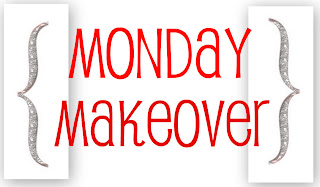 Did you know... we have amazing artists who do incredible restoration work on your photos?
Did you know... we have amazing artists who do incredible restoration work on your photos?This picture had extreme fading in the upper right hand corner distracting from the subjects of the picture. It also had writing across the top.
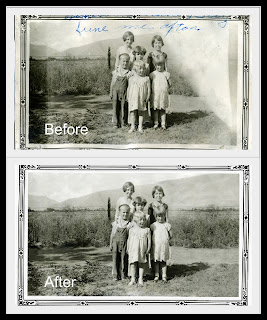
Look how we were able to bring this picture back to life!
Want to see how much your restoration project would cost?
Visit us here!
Friday, March 2, 2012
Thursday, March 1, 2012
you photograph their clothes.
But when you photograph people in B&W,
you photograph their souls!
~Ted Grant





















