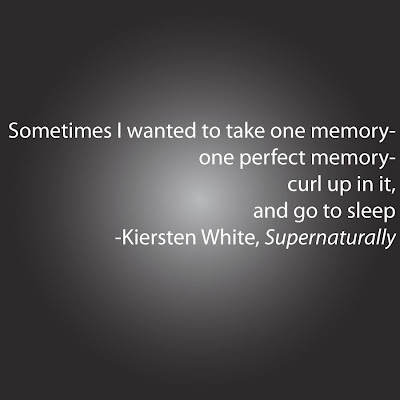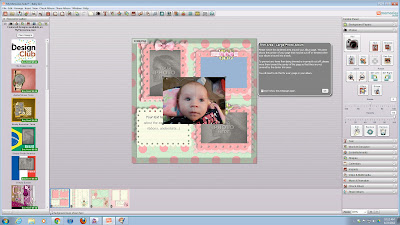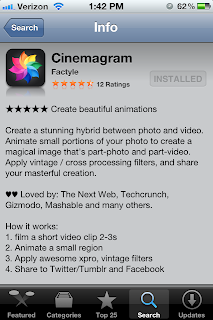Monday, December 31, 2012
Monday Makeover - Digital Photo Restoration
2:32 PM
No comments
Often times your film gets damaged by being written or colored on, torn, burned, mold, etc. At Larsen Digital, we offer Digital Photo Restoration to help you revive those memories. We have extremely talented graphic design artists who will give you a free quote in your digitization project. The after effects will make it look like nothing was wrong with the photo in the first place!!
Along with with digitally fixing wrinkles, scratches, and other blemishes, we can take people out of photos, add people in, and enhance your black and white photos with color!
Call us for more information at 1-800-776-8357.
Friday, December 28, 2012
Favorite Engagement Photo Poses
1:44 PM
No comments
1- A kissing picture. You're in love after all, right?! Nothing says adoration like a big smooch.
2-Staring off into the distance/future. I like to call this one the model pose. Serious faces. Future in front of you. Beautiful moment.
3- The "Armageddan pose"- laying on fiance's chest. Tears stream down my cheeks every time I watch that movie... Don't know what I'm talking about? Imagine a park, a picnic blanket, and looking at the clouds.
4- Hobby picture. Nothing brings two people together more than an activity you two enjoy together. Play volleyball together? Try to steal the ball from one another. It shows flirtation, all while featuring something you two have in common.
5- Play a game. Put on your serious faces! The couple that plays together stays together. Pull out the chess board and get a match going.
Photo Edition: New Year's Resolutions
10:04 AM
1 comment
This time of year can be wonderful, with all the giving, the
family and friends, and the delicious food. It can also be extremely hard
as we realize that the year has come to an end, our resolutions have not been
met. Whether you wanted to lose thirty pounds or have $20,000 in the
bank, often times we come up short handed.
New Year’s
resolutions are meant to be productive. The purpose of them is to help us be
happier or better off in some way during the coming 12 months. While they
have a bad reputation for being pointless or unrealistic, they can be attainable
and very healthy when the reacher understands their limits and capabilities.
Now I
know what you are thinking, "Why is a blog about photography, technology,
family, and preserving memories talking about New “Year's resolutions?!"
Well fear not- I am getting there. Here we will talk about New
Year's resolutions you should make this year concerning your film, photos, and
memories!
1- Convert your memories to digital. Isn't
it about time? I can't stress it enough- the longer your old movie films
reels, photos, videos, and other types of film sit in storage, the worse off
they are. They can become damaged by mold, unforeseeable events,
children, being lost, etc. When you digitize your old film, you gain
freedom to do what you want with our memories. Film is tangible and can
be ruined in an instant. Digital will last forever.
2- Sign up for a cloud service on which to store
all your converted film. This will enable you to view and share your
memories anytime, anywhere with anyone you choose to. Some vendors
include Dropbox, SugarSync, and Google Drive. Cloud services are also
awesome because they help back up your files and images in the event that your
computer crashes, or something else unfortunate happens.
3- Make a digital photo book of the previous
year. It is truly like a personal yearbook for you and your family. Not
only are they super cute, but they are very reasonably priced as well.
The quality and look of them will go with any decor, and they are so fun
to show to guests. My favorite photo book companies include Shutterfly, Picaboo,
and Paper Coterie. You could also purchase digital scrapbooks software
allowing you to do the same, but also enabling you to make entire scrapbooks to
keep on your computer as well.
4- Get crafty with your photos! Make a
goal to be better at displaying your favorite photos in unique ways. One
look that I love is that of photos modge-podged onto stained or painted pieces
of wood. This look goes great with a traditional style home and adds a
lot of warmth to the environment. Another idea would be to transfer your
family's past photos onto canvas or fabric and make drapes or curtains out of
them. What a statement piece! Great for a modern or eclectic home.
5- Learn how to take better pictures by
educating yourself in photography. There are classes you can physically
take, or even courses online. We can talk all day about what you can do
with past photos, but you also need to make sure you are doing the best you can
with current happenings, and making sure you are documenting your life's
greater moments regularly. Knowing how to take better pictures will heighten
the emotional response to your photos, and make them more pleasing to the eye.
Now you
have a great place to start when it comes to planning your New Year's
resolutions. Photos and memories are irreplaceable, and these suggestions will
help you make the most of them.
Thursday, December 27, 2012
Thursday Thought
8:28 AM
No comments
Hope you all had a Merry Christmas!
Make sure to check out our after holiday prices at slidescanning.com
Thursday, December 20, 2012
Holiday Photo Game: Caption Contest
7:46 AM
No comments
Seems like a picture of a kid crying on Santa's lap is somewhat an iconic photo. Here we have a photo from the early 80's- but we need a caption!
Go to our Facebook Page, leave us your best caption, and the funniest one will win a $2 Gift Certificate!
Do you have old film from the 80's? Send it in the Larsen Digital where we will convert it to digital, making it possible for you to post your beloved images on your own Facebook account!
Thursday Thought
7:43 AM
No comments
Oh the movie ELF... what a great holiday classic and mood lifter you are!
Hoping you smile all holiday long!
Wednesday, December 19, 2012
Holiday Photo Games: Unscramble Me!
9:58 AM
No comments
Today's game is 'Unscramble Me!'. First person to guess correctly what the image is by leaving a comment on our Facebook page wins a $20 Gift Certificate to Larsen Digital!
Larsen Digital takes all your old film memories and converts them to digital format. Because we live in a digital world, it is necessary now more than ever to digitize your old film, making it easy for you to store, share, remember, and pass them on to future generations.
Do you have old film? Take advantage of our holiday prices ending soon!
Tuesday, December 18, 2012
Old Holiday Photos: What Year Was This Taken?
7:42 AM
No comments
We are continuing our week of holiday photo fun! The name of the game: What Year Was This Picture Taken? First person to leave a comment on our Facebook Page with the correct answer will win a $20 Gift Certificate from Larsen Digital!
Need to convert all your old photos to digital like this one? Check out our holiday prices ending December 20th!
Monday, December 17, 2012
Holiday Week of Games
9:21 AM
No comments
This week on Facebook we are featuring a fun game using holiday photos every day! The winner of each game will receive a $20 Gift Certificate to Larsen Digital!
We are kicking the week off with 'Spot The Differences'- find all 5 to become the winner.
Want to enter? Visit our Facebook Page and leave your answer in the comments.
Thursday, December 13, 2012
Wednesday, December 12, 2012
Tuesday, December 11, 2012
How to Email Digital Images and Files
12:42 PM
No comments
Sharing digital photos with friends & family is exciting for everyone - as long as you an figure it out! If you are unsure of the steps to send a photo using email, don't worry, it's easy.
Step 1- Emailing Digital Photos
Create a new message or reply to an email.
Step 2- Emailing Digital Photos
You need to attach the digital photo to the email message. To do this, the usual icon is a paperclip.
Step 3- Emailing Digital Photos
A box will pop up allowing you to "browse" your hard drive to find your file. Once you have found your file you will want to select it. To do that, you can either double click on it, or click once & then hit "okay" or "attach". Some email programs require you to hit "attach" again.
That's it! You are ready to send!
Tips
Some email carriers have limits on the file size of email attachments or you might be sending an email to someone with a slow internet speed. Make sure the file you are sending is not too large. Anything over 5MB should probably be resize. Check out instructions on resizing digital image.
Don't have your childhood photos converted to digital yet? Convert them through Larsen Digital- the most trusted source in the film conversion industry. From transferring old film to digital, to creating emotional Video Slideshows, we will ensure that your memories are preserved the way you want!
Monday, December 10, 2012
Film Conversion Gifts for Christmas
5:14 PM
No comments
Unlike many other scanning companies, we are still accepting Christmas orders!
Giving the gift of converting your loved ones slides, movie film, video tapes, negatives, and other film is a present that will truly stand out. It is sure to fill any room with nostalgia for past times, and love for the present. To multiply the effect, check out our Video Slideshows where your personal images are compiled the way you want, and put to the music of your choice. It will be like watching your whole life!
Thursday, December 6, 2012
Tuesday, December 4, 2012
Access Your Digitized Film Through the Cloud
8:55 PM
No comments
So you've converted
your film to digital format, but don’t want to wait for discs to arrive to
re-live your memories? The wait is no
longer necessary! We are proud to
announce that we have partnered with Google Drive where we can upload all your
digital images directly to the cloud- giving you an all access pass to your
memories from the comfort of your home.
When you place your
order to convert your photos, negatives, slides, and other photographic film
formats to digital, simply select the option for our “Google Drive Upload” on
our website. You will then be directed
to a secure Google Drive page where you can input your account
information. Don’t worry- this will not
give us access to your personal info, it will only enable us to transfer your
files to your account. Don’t have GoogleDrive? Have no fear- you can sign up for
a FREE 5GB account!
Do you have movie
film and video tapes that you are looking to view on the cloud? You are in luck- we are already partnered
with Pixorial where you can view, edit, and customize your home movies from
your computer! Not only can you edit
your videos, but you can add music, titles, and transitions, re-igniting the
memories that will now live on forever in the digital world.
We love being a part
of the film conversion process, and helping preserve lifetimes of legacy. It is so exciting to be able to offer new and
improved ways of helping you enjoy the imagery and videos you love and hold
dear.
Don’t wait a moment
longer. Package all your old film in abox and send it in. We will take care of
the rest! The process is easy, painless,
and priceless.
Friday, November 30, 2012
What's Your "Magic Lantern" Slide Projector Worth?
9:03 AM
No comments
Don't have a slide projector, but want to view your old slides? Check out Larsen Digital's special holiday prices to convert your old film to digital.
Thursday, November 29, 2012
Friday, November 23, 2012
Old Photos + Photo Book = Priceless Holiday Gift
1:32 PM
No comments
Hi! I’m Christa, and I have worked with Larsen
Digital for just over 6 years now. I
love being a part of memory makeovers.
It’s amazing to take someone’s past and give it a new breath of fresh
air by digitizing it, and bringing the colors back to life. Because I have seen this beautiful
transformation thousands and thousands of times in my career, I knew the
importance of getting my family’s film together and preserving it. I decided that I wanted to get my
grandparents photos and make a book for them for the holidays.
First, I scanned
their pictures, and edited them to perfection.
Isn't that amazing?
Next, I was on the
lookout for the best photo book company I could find. The one I chose is called Paper Coterie. I chose them because of their easy user
interface, book design options. themes, and price.
I can’t wait to give this gift to my grandparents for
Christmas, I know it will bring tears to their eyes looking back on what a
great life they have lived.
For more ideas on what you can do with your digital images, visit our website.
Don’t have your film digitized yet? Take advantage of our Black Friday Sales
going on until Monday!
Black Friday Deals
7:42 AM
No comments
Oh yes, we are in on the Black Friday events as well! We are offering discounts on a lot of our services, so if you were teetering on the edge of ordering, NOW is the time! Get your discount today:
Free Shipping
Free Fed Ex Ground Shipping
Code: FreeShip
Slides
Any Resolution 35¢
Code: BlkSlide
Offer Valid on 35mm Slides, 126 Slides, Mounted 110 Slides, Super 35mm Slides & Half Frame Slides.
Offer is for Standard Processing. Slide Conversion
Offer is for Standard Processing. Slide Conversion
Negatives
Any Resolution 35¢
Code: BlkNeg
Offer Valid on 35mm Negatives.
Offer is for Standard Processing. Negative Conversion
Offer is for Standard Processing. Negative Conversion
Movie Film
High Definition Transfer 15¢ per foot
Code: BlkMovie
Offer Valid on 8mm, Super8 & 16mm Movie Film. Movie Film Conversion
Video Tapes
20% off Video Tape Transfers of $30
Code: BlkVideo
Offer Valid VHS, VHS-C, 8mm Tapes, Digital8 Tapes, Hi8 Tapes, Beta Max, Mini DV & Mini DVD.
Discount is not applied to Hard Drive or Thumb Drives. Video Tape Convesion
Discount is not applied to Hard Drive or Thumb Drives. Video Tape Convesion
Photos
Any Resolution 29¢
Code: BlkPhoto
Offer Valid on photos sized 5x7 & under. Photos larger than 5x7 will incur an additional charge.
Offer is for Standard Processing. Photo Conversion
Offer is for Standard Processing. Photo Conversion
Wednesday, November 21, 2012
Unique Gift Ideas for Parents
1:19 PM
No comments
Check out this awesome article over at Lifestyle Tips if you want to find a unique way to show your parents or grandparents even, that you love them!
For more information on Converting your Memories to Digital, as suggested in the article, visit our website.
Monday, November 12, 2012
Press Release: Now Offering Reel to Reel Audio Transfers!
2:53 PM
No comments
We are so excited to now offer Reel to Reel Audio Transfers to our services!
In a Press Release sent out today, Brent Larsen, CEO of Larsen Digital said, "Hearing the recording of my parents wedding reception for the first time, 50 years after the event occurred, was a very emotional experience. It made me realize that life's moments are not just captured in pictures and videos, but in audio too. That is why it was so important to me to offer this service to everyone, so anyone can track down their old audio reels and experience those memories and to share them."
View our order form and get your audio reels transferred to digital today!
Thursday, November 1, 2012
Press Release
4:48 PM
No comments
At Larsen Digital, we love our community and want to help where we can. We believe in activities that help individuals grow and bring people together. This is why we are proud to be a sponsor of Weber State University Athletics and their annual Cat Bash Auction to raise money for scholarships. To learn more about our participation we invite you to read our latest press release.
Thursday, October 25, 2012
Thursday, October 18, 2012
Thursday, September 27, 2012
Monday, September 17, 2012
Cool Gadget
9:14 AM
No comments
 |
| The Almighty Board |
A cooking tool that allows you to weigh food, read your recipes, use it as a cutting board, and recipe step by step cooking instructions? Read more about it at 'Tom's Style'
Friday, September 14, 2012
Thursday, September 13, 2012
Thursday, September 6, 2012
Thursday, August 30, 2012
MyMemories Suite v3 Tutorial
9:14 AM
No comments
So you've had your images all converted
to digital format and you want to do something special with them? Well digital scrap-booking is the perfect
answer, and the My Memories software is ranked as the best! With this software you can create photo
books, download your digital scrapbook on your iPod for portable viewing, or
even create a calendar using the designs you create! Here you will learn the most simple way to
create your first digital scrapbook.
Step 1: Open the software. You
have the option to create your scrapbook using pre-designed templates, or by
starting on a blank slate, and creating your own. For the purpose of just learning the
software, this tutorial will go the route with the ready to go pages, so select
“Create Album From Designer Template”.
Step 2: Choose the template style you want your scrapbook to be. They have choices from Winter and Halloween,
to Contemporary and Simple. I have
decided to use the “Sweet Baby Girl” set.
Step 3: Organize the order of your pages. You can add more pages so that certain styles
repeat by doing a simple drag and drop, or you can removes templates that you
don’t like by selecting a page in the “Page Arrangement” section, and simply
clicking “Remove”.
Step 4: Let’s choose our settings for how you want your images placed. The software will ask you if you want to
“Pick and Click” which will allow you to choose the pictures you want, and
place them wherever you want. There is
also an option to do a “FastFill”, where you still get to select what pictures
you want in the scrapbook, but the software will automatically place it in
photo slots. This tutorial will show you
how to do the “Pick and Click” option.
Step 5: Now it’s time to designate where you want your scrapbook to be
saved on your computer, and what to name it.
Click “Finish” when you have completed these sections, and let the fun
begin!
Step 6: Your first scrapbook page will automatically load, and you will see there are grey images with the text “Your Photo Here”- that’s where your pictures will go! To choose your pictures, click on the “Photos” icon under the “Photos” tab.
Step 7: While choosing your photos, you can view a small thumbnail
version on the side to help in your decision making. This software allows you to only choose one
image at a time, so when you have picked an image, press “OK” to place it on
your page.
Step 8: Now your image is on the page, but it needs to be placed in the
gray area! Simply click and hold your
mouse on the image, and drag it over to the gray area until that said area
turns blue, as shown in the picture below.
Release your mouse and your image is now in it’s designated spot!
Step 9: Personalize! For adding
your own text, just click on the “Add T”
under the “Text” tab, and a text box will appear where you can enter whatever
text you wish. Or, to just change the
text in the pre-designed text box, click on “Your Text Here”. To make the text have more of a designed
element to it, select the “Word Art Designer” tab. This software also enables you to add
embelishments. You can choose which
embellishments to add by selecting the “Embellishments” tab. Embellishments will include decorative images
such as the bows and ribbons already seen on the page shown. They will also have choices for art images
such as pencils and paperclips for a back to school feel, or abstract designs
for a background element.
Step 10: Once you have placed
all the images and extras you want on each of the pages in your album, select
the tab “Check Album” where you can preview what your scrapbook will look like,
and check for spelling and errors.
Step 11: Now that you have
completed your digital scrapbook, click on the tab “Share Album” where you have
lots of choices in saving your book. You
can print your book, create a photo book or calendar, or even put the scrapbook
on your ipod!
After completing this tutorial you will be a pro at managing this digital scrapbooking software! You can probaby even design your own templates! For more questions on managing this program, as well as purchasing additional templates, pages, and embellishments, visit www.mymemoriesblog.com.
Thursday, August 23, 2012
Thursday, August 16, 2012
Thursday, August 2, 2012
Tuesday, July 24, 2012
Our Picks: FREE Photo Editing Software
11:15 AM
No comments
This list is for
those who:
1)
Cannot afford professional photo editing
software such as PhotoShop,
-Or-
2)
Are novices when it comes to editing your own
images.
GIMP
User
Friendly-2
Available
Functions-4
Results-4
Overall Score-3
Pros: This
software is what you want if you are looking for a free version of Adobe
PhotoShop. It offers numerous technical
functions from brightness adjustment and cloning to vector art creation and
image distortion.
Cons: Not for the
casual photo editor! If you are a
beginner there will be many youtube tutorials in your future as you learn the
basics in using this software. It also
requires a download of the software rather than working on a webpage, so you
will want to make sure your computer can handle it!
Bottom Line: The best
free software for those who know what they are doing!
Fotoflexer
User Friendly-3
Available
Functions-2
Results-3
Overall Score- 2 1/2
Pros: Lots of
fun effects, text additions, and borders!
With Fotoflexer you can upload your edited images straight to your
favorite social media website. Edit
without having to download anything! All
you need to do is visit their website, upload your photos, and edit away.
Cons: While this software contains a lot of fun
effects, it’s actual photo editing functions are limited, and most are
automated.
Bottom Line: Good website for creating fun imagery with
images that need little to no fix-ups.
Picasa
User Friendly-4
Available
Functions-3
Results-3
Overall Score-3 1/2
Pros: Contains
lots of interesting photo effects, and a neat Creative Kit. Allows you to add text to your images, and
use the program as a default photo viewer.
Cons: As with
fotoflexer, this software comes with limited functionality. Picasa does require a download to your
computer.
Bottom Line: Lots of
fun effects and stickers + Solid Basic Photo Editing Functions = Awesome Free
Software
Windows Live Photo Gallery
User Friendly-2
Available
Functions-2
Results-2
Overall Score-2
Pros: Windows
allows you to create slideshows and movies with this free software, as well as
order prints and upload your edited images to your favorite social media
website.
Cons: While it does contain a high quality clone
tool for fixing imperfections, there are not many other functions to choose
from when using this program.
Bottom Line: It’s
an ok free program. Better than nothing!
Thursday, July 12, 2012
Thursday, June 28, 2012
Wednesday, June 27, 2012
What to Look For When Buying a Camera
1:55 PM
No comments
Those in the market
to buy a digital camera are in the right place!
There are so many terms used when researching, and it’s important to
know what they are, so you get what you need!
Here you will find the most common verbiage when dealing with digital
cameras to help you in your exciting purchase.
First, there are 3
main types of cameras:
SLR (Single Lens
Reflex) - A camera that uses a mirror system to direct light, and can offer
more accurate framing and depth of field.
Because of this, what you see in the viewfinder is exactly what your
picture will be. The user can manually
adjust the lens’ focus, and many other features.
DSLR (Digital Single
Lens Reflex) - The same as an SLR Camera, however this camera stores your
images in digital format on a memory card.
Point and Shoot -
An easy to use camera with limited functions.
Most use autofocus, with flash units that are built in.
Now onto the features
that you should look for, or know about in a camera:
AC Power- Your
camera will be charged in a wall outlet or computer USB port rather than by
traditional batteries.
Aperture- How
much your lens opens through which light will pass.
Aspect Ratio- The
ratio of your images’ horizontal and vertical dimensions. Most cameras have an aspect ratio of 4:3,
but if you are looking to be able to print perfect 4X6 images, then look for a
camera that offers 3:2 ratio mode.
Aspherical Lens-
A lens that is not perfectly spherical, but creates superior images by reducing
or even eliminating aberrations (lighting imperfections).
Digital Image Stabilization- Used to minimize the effect of
blurring or shaking while the camera is in the process of capturing video.
Digital Zoom-
Magnifies the center of an image, keeping the same aspect ratio, while reducing
the amount of pixels.
Exposure- The
amount of light that reaches the photographic film, and is determined by the
shutter speed and aperture
Frame Rate- How
many image frames are shown per second.
The higher the Frames per second, the more “real” or “in person” the
imagery looks.
Image Resolution-
Amount of pixels in the length of an image- Referring to the detail of the
image. The higher the resolution, the
more detailed your picture will be.
Macro- Offers the
ability to focus really well on small objects that are close to the camera.
Megapixel- A measurement
to describe how many dots or pixels are in an image. The
more pixels contained in an image will mean more detail, and more detail in an image
means you can make large prints from your images.
Optical Zoom-
Allows the camera to zoom in on an object without affecting the detail or
resolution of the image. It uses the
lens to draw the image closer, much like binoculars.
Pixel- One Pixel
refers to one spot on an image. Pixels
combine to make up the resolution of an image, and as with most everything, the
more pixels you have, the better your image is going to look.
Shutter Speed- How long the camera’s shutter stays open to
capture an image.
Friday, June 22, 2012
Unsolved Family Mysteries
11:10 AM
No comments
What you are about to see is a true story.
To learn more about preserving your memories visit our website
Thursday, June 14, 2012
Tuesday, June 5, 2012
Beginners Guide To Using Cinemegr.am
8:06 AM
No comments
Cinemegr.am is a new app that combines the power of video with the stillness of photo to create fun and quirky imagery.
Here is an example:
Here is an example:
Created with cinemagr.am
(Notice how the street is moving, but the signs and lights are still?)
Here we will show you how to create such a visual, with added effects such as giving it a vintage touch.
1-Get the app installed! It's currently only available for your apple products.
2- Your home page will look like the image below. To view the work of others, click on "popular" or "latest". To create your own, click "capture"3-Film whatever it is you want! Most likely, your footage will be too long, and you will be required to edit it down. Like the image below, you will need to select a portion of frames that will fit between the yellow lines at the top.
4- Create your mask! Selecting where you want your mask to be tells the app what parts of your video you want to remain moving. Everything else will remain still. Simply color over the desired areas with your finger to color your mask.
5-The next step is to add your vintage flavor. Cinemegr.am gives you several options, or you can simply leave it "raw" or untouched.
6-Last step is to preview your work. You can decide whether you want the "Reverse" on or off. With the "Reverse" on, it will play through once, then immediately replay going backwards. Press "Done" and you've created your cinemegr.am! Your video will appear in a news feed, much like Instagram.
Hope you've enjoyed creating your own cinemegr.am invention. It can be a fun and interesting way to share the moments of your day.










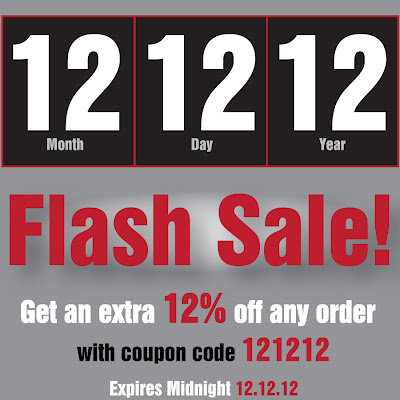

.jpg)